At The (Home) Movies
Making JPEG's More Interesting!
ProShow Assistance
Start With Collecting Your Files
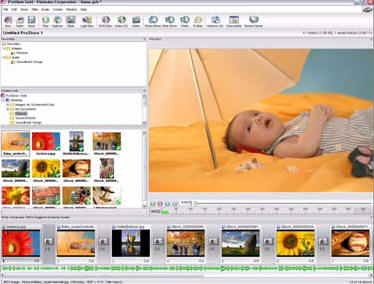 You first get the pictures you want to use in your movie and organize
them to tell a story. The files can remain anywhere but ProShow has a
feature that will collect copies of them and put them into a single
location!
You first get the pictures you want to use in your movie and organize
them to tell a story. The files can remain anywhere but ProShow has a
feature that will collect copies of them and put them into a single
location!
ProShow provides you a workspace for collecting all the images you need including an ability to see the music files. The screen workspace is well organized allowing one to pick and sort easily making modifications along the way.
ProShow includes an image editor that is not quite Photoshop but plenty powerful to make modification to enhance the images.
Make The Transitions
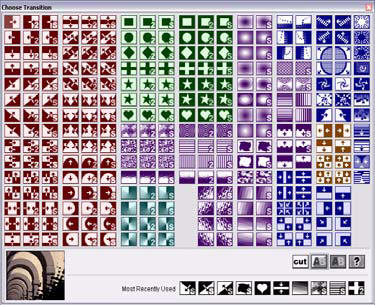 Proshow provides hundreds of transitions between pictures. They can
be timed to match the music should you like. The transitions can
all be the same or each picture be different!
Proshow provides hundreds of transitions between pictures. They can
be timed to match the music should you like. The transitions can
all be the same or each picture be different!
The transitions can be different lengths in time and have subtle differences.
The user interface even tells you the last one used and which ones were used in this specific show. Want a surprise, let ProShow do random transitions from the large selection in its inventory!
Music
You can add MP3 music or WAV files to the show or even record your owen annotation and add that to selected pictures. The music editing is fairly extensive.
Play It
 Photodex provides a plug-in player that allows you to go forward/backward.
The plugin allows the show to be played within the browser or you can
generate an executable file that can be played anywhere!
Photodex provides a plug-in player that allows you to go forward/backward.
The plugin allows the show to be played within the browser or you can
generate an executable file that can be played anywhere!
One thing to remember is that people will tend to send two types of files. One really is a template with the empty grey boxes and it has an extension of .pst. Others will actually zip up the whole shebang for you pics and all and the extension will be .psh with folders for image/audio etc.... Only pst stored in the right place will show up as an actual template in the program. Have I made this as clear as mud under a mask now...lol?
I'll jump in & see if I can give a quick & simple answer. First of all, the file extensions:
.psh - the ProShow files -- the real "show"
.pxc - kind of a 'cache' that allows the show to load faster (i.e., 'remembers' what & where things are) - can be deleted - it will recreate itself
.pst - an actual template file -- normally the pictures & audio aren't included -- there are placeholders where you insert your photos
.bak or .b01, .b02... (b & 2 numbers) - backup up files ProShow makes on it's own at certain intervals - can be deleted - you tend to get a lot of these
Advanced users may find it helpful to understand how ProShow Gold saves shows to your computer. ProShow Gold creates a number of different files for various uses, including backup file caching and customizing your workspace.
Types of ProShow Files
The ProShow Gold show files fall into four main categories based on how they relate to the program. The categories are as follows:
-
Show Files are the various components that make up your show and they can be used to recover your work in the event of a system crash.
-
Menu Files save menu, theme and/or layouts created in the authoring stage of show creation.
-
Output Files relate to certain aspects of the output functions in ProShow Gold.
-
Workspace Files consist of custom window layout files you can use to load custom workspace settings and configurations.
Show Files
-
PSH File (Photodex Slide Show File) is the main file for you show. This file contains all the settings and options ProShow Gold needs to load, create and play your show. This file does not contain any of your show content. ProShow Gold simply links to your files and does not alter or move them. This PSH File is what you would save in order to save a show. If the file is deleted, your show no longer exists, but the content included in the show remains in its original location.
The PSH File contains a list of all the other files used in your show. If you move the PSH file, ProShow may not be able to link to your content properly. If you attempt to load a show and the content cannot be found, ProShow Gold will prompt you to locate the files in order to load the show properly.
If you wish to backup your show, you must backup both the PSH File and the original content used in your show. The Collect Show Files feature will automate this process and ensure that all content is copied correctly.
-
Backup Show Files are created by ProShow Gold to automatically back up your show file each time you save your show. This allows you to revert to previous versions of your show at any time. These backup files are stored in the same folder as your show. The files have the same name as your show, but extensions like .BAK, .BK1, .BK2, etc. Do not delete these files if you would like to revert back to them while working on your show.
-
Show Content Files (Images, Music, Video) are the files used in your show. When you add content to your show, ProShow Gold does not copy or modify the file. ProShow simply notes where the original content is saved on your computer and links to the files when they are used in the show. If your original content is moved, your show will not be able to link to those files. The Collect Show Files function copies all your content into a single folder, allowing you to move your original files as desired.
-
PXC Files (Photodex Cache File) are created when you load a ProShow Gold slide show. The PXC file is a cache file, which means that ProShow Gold can access it very quickly to load the show that you are working on. This file is generated automatically while you work on your show, and it can be deleted at any time. You cannot load a show or recover lost content from a PXC file.
-
Autosave Files are automatically created by ProShow Gold every five minutes in case of a system crash. When an autosave occurs, a copy of the current show is saved in the ProShow Gold program folder as autosave.psh. This file is cleared when you save the show. Do not delete these files if you would like to revert back to them in the event that your system crashes.
-
Temporary Files are created and removed by ProShow Gold as you use the application. These files are stored in you Windows temporary folder and will usually be named px*.tmp and _px*.tmp. These files will be deleted by ProShow Gold when the application no longer needs them. Do not delete these files while ProShow Gold is running.
Menu Files
-
MNU Files (Menus) are saved menus. With ProShow Gold's advanced menu authoring system, you can save completed menu designs for later use. These files can be saved in any location.
Output Files
-
ISO and CUE/BIN Files are disc images used to burn CDs and DVDs. These files include all information and data necessary to write a disc. These files are created when authoring a DVD, VCD or Autorun CD, and you have the option of saving these files rather than writing a disc. Most CD and DVD burning applications can read these files and create a final disc from that information.
-
PX Files (Photodex Stream File) are ProShow Web Shows that are created when you choose the Web Show or Share Show output format. The file is a compressed web stream that is copied to a web server for playback over the Internet. A PX file cannot be edited or used to recover lost content. To play a PX file, you must install the Presenter Web Plug-In or ProShow Gold.
-
Temporary Video Files are created by ProShow Gold when you select any output format that requires video rendering. This file is stored in the same folder as the PSH file. This file contains video rendered by the application and has an MPG file extension. These files allow you to create multiple copies of the show without re-rendering the video. You may delete these files at any time, but you will have to re-render the video to do so.
-
Show Cache Folders store video created for output (DVD, VCD, etc.) in ProShow Gold. This allows you to easily create multiple copies of the show without re-rendering the video. These files are stored in a folder created by ProShow Gold. The folder is named using the name of your show file, followed by _psdata. Do not delete this folder unless you want to re-render the video for that show.
Workspace Files
-
DPR Files (Window Layouts) are saved window layouts. From the Window menu in ProShow Gold, you can save and load custom window layouts for your workspace. These files are saved in the Layouts folder in ProShow Gold's installation folder.